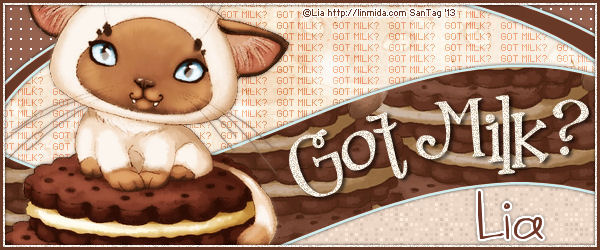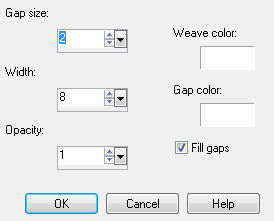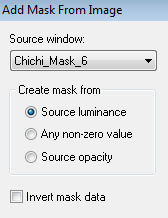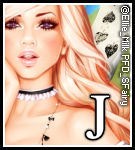About Me

- ebilfairy
- Hi I'm Sandra (also go by ebilfairy) I'm 38. Living with my parents, younger sister, her daughter Bella and one dog called Kiki.
Shout Out
Followers
Tuesday 13 August 2013
FTU Tutorial - Summer Haze
This tutorial was written by me on 13th August 2013 any resemblance to other tutorials
is a coincidence.
*****
Supplies
Supplies
Tube of choice - I'm using the gorgeous art of PinUp Toons.
You Must have a lisece to use these tubes. You can purchase them at CDO.
Summer Haze Cluster Freebie by Tonya here.
Texture of choice - the one I used is 07 from here.
Font of choice - I used Hector le Dragon here.
*****
*Lets Get Started*
*Lets Get Started*
This is going to be a quick one.
Open the cluster frame in PSP - press Shift+D to duplicate it & then close off the original.
Freehand Selection tool - draw around the frame.
*
Layers - New Raster Layer.
Floodfill the selection with #f3d19b
Layers - Arrange - Move Down.
*
Copy texture of choice - Paste As New Layer.
Selections - Invert - Press the small delete key.
Change the blend mode to Overlay.
*
Copy your close up tube - Paste As New Layer.
Move so that something you like is showing.
Selections - Select None.
Change the blend mode of the close up to Screen.
*
Copy your main tube - Paste As New Layer.
Position where you want it.
Duplicate the tube - Adjust - Blur Gaussian Blur 3.
Change the blend mode to Overlay.
Layers - Merge - Merge Down.
Layers - Duplicate.
Layers - Arrange - Bring to Top.
Erase Tool - Erase the bottom of the tube
(so it looks like she is sitting inside the frame)
*
Add your name and copyright then save as png.
Labels:FTU Tutorial,PinUp Toons | 1 comments
Friday 9 August 2013
PTU Tutorial - Toxik Angel
This tutorial was written by me on 9th August 2013 any resemblance to other tutorials
is a coincidence.
*****
*Supplies*
Vix_BigMask001 get it here.
Kristin-TD-Template-203 get it here.
Scrapkit Kristin - Toxik Angel here.
Tube of choice - I'm using a gorgeous one by Marc Duval.
You must have a license to use this tube. You can purchase it at Scraps and the City.
Font International Palms.
*
Plugins
Eyecand4000 - Gradient Glow.
xero - porcelain.
*****
*Lets Get Started*
Open the template in PSP - Shift D to duplicate it - close off the original.
Delete copyright & Raster 9 layer.
Image resize 800 x 700.
*
Raster 1
Make a gradient of 2 colors from either your tube or scrapkit.
I used #c324c3 & #b6c857.
Angle 45 - Repeats 1.
Layers - New Mask Layer - From Image.
*
Raster 7
Effects - Plugins - penta.com - color dot - default settings.
*
Copy of Raster 7
Effects - Plugins - penta.com - Dot and Cross - default settings.
Layers - Merge - Merge Down.
*
Raster 6
Selections - Select All - Float - Defloat.
Copy Kristin - Toxik Angel - Paper 3 - Paste As New Layer.
(move over a bit so it's over the circle)
Selections - Invert - Press the small delete key.
Selections - Select None.
Delete Raster 6.
*
Copy of Raster 6
Selections - Select All - Float - Defloat.
Copy Kristin - Toxik Angel - Paper 8 - Paste As New Layer.
(move over a bit so it's over the circle)
Selections - Invert - Press the small delete key.
Selections - Select None.
Delete Copy of Raster 6.
*
Merge the 2 paper layers together.
Effects - Plugins - Eyecandy4000 - Gradient Glow.
*
Raster 5
Selections - Select All - Float - Defloat.
Copy Kristin - Toxik Angel - Paper 2 - Paste As New Layer.
Selections - Invert - Press the small delete key.
Selections - Select None.
Delete Raster 5.
*
Copy of Raster 5
Selections - Select All - Float - Defloat.
Copy Kristin - Toxik Angel - Paper 7 - Paste As New Layer.
Selections - Invert - Press the small delete key.
Selections - Select None.
Delete copy of Raster 5.
*
Merge the 2 paper layers together.
Effects - Plugins - Eyecandy4000 - Gradient Glow.
*
Raster 4
Selections - Select All - Float - Defloat.
Copy Kristin - Toxik Angel - Paper 10 - Paste As New Layer.
Selections - Invert - Press the small delete key.
Selections - Select None.
Delete Raster 4.
*
Copy of Raster 4
Selections - Select All - Float - Defloat.
Copy Kristin - Toxik Angel - Paper 5 - Paste As New Layer.
Selections - Invert - Press the small delete key.
Selections - Select None.
Delete copy of Raster 4.
*
Merge the 2 paper layers together.
Effects - Plugins - Eyecandy4000 - Gradient Glow.
*
Copy of Raster 1
Selections - Select All Float - Defloat.
Make a gradient from 2 colors in your tube.
I used #c324c3 & #b6c857.
Angle 45 - Repeats 1.
Copy your tube as a new layer.
Place so that something you like is showing inside the star.
Selections - Invert - Press Delete.
Change the blend mode of the tube to Luminance Legacy.
Duplicate the tube.
Effects - Plugins - xero - porcelain.
change the blend mode to Overlay.
Back on Copy of Raster 1 - Effects - Plugins - Eyecandy4000 - Gradient Glow.
Repeat all the above steps for Copy (2) of Raster 1
*
Merge Raster 8 & copy of Raster 8 layers together.
Selections - Select All - Float - Defloat.
Copy Kristin - Toxik Angel - Paper 11 - Paste As New Layer.
Selections - Invert - Press the small delete key.
Delete the original merge layer.
Effects - Plugins - Effects - Plugins - Eyecandy4000 - Gradient Glow.
*
Raster 3
Selections - Select All - Float - Defloat.
Floodfill with a color from your tube - I used #c324c3.
Copy your tube - Paste As New Layer - Move so that what you like is showing inside the circle.
Selections - Invert - Press the small delete key.
Layers - duplicate - Image mirror.
Layers - Merge - Merge Down.
(should have both tubes on one layer now)
Change the blend mode of the tubes layer to Luminance Legacy.
Layers - duplicate - Adjust - Blur - Gaussian Blur 3.
Change the blend mode to Screen.
*
Copy Kristin - Toxik Angel - Frame 2 - Paste As New Layer.
Image - Resize 67%.
*
Add your tube and any other elements you like.
I used the following..
Kristin - Toxik Angel - Swirl - 55%.
Kristin - Toxik Angel - Eye Skull - 35% (mirrored it as well).
Kristin - Toxik Angel - Rose & Skull - 30%.
Kristin - Toxik Angel - Balloons - 35%.
Kristin - Toxik Angel - Candy 2 - 30%.
Kristin - Toxik Angel - Winged Eye - 80%.
Kristin - Toxik Angel - Sparkles.
*
Image - resize to liking.
Add the correct copyright & save as png.
Labels:Marc Duval,PTU Tutorial | 0
comments
Tuesday 11 June 2013
PTU Tutorial - Rosa
This tutorial was written by me on 8th June 2013 any resemblance to other tutorials
is a coincidence.
*****
*Supplies*
Scrapkit WonderLand by Jenny's Designz.
You can get it here.
Tube of choice. I'm using the gorgeous art of Verymany.
You must have a license to use this tube. You can purchase it here
*****
*Lets Get Started*
Open a New Canvas 650 x 650
Copy frame3 - Paste As New Layer.
Image - Resize 30% then 80%
*
Magic Wand Tool - Click inside the frame.
Selections - Modify - Expand 10
Copy paper8 - Paste As New Layer.
Image - Resize 10%.
Selections - Invert - Press the small delete key.
Selections - Select None.
*
Copy your tube - Paste As New Layer.
Resize to your liking.
Image - Duplicate.
Adjust - Blur - Gaussian Blur 3.
Change the Blend Mode to screen.
Lower the opacity to 60%
Layers - Merge - Merge Down.
(skip these steps if you don't want/like the effect I have on my tube.)
*
Paper Layer.
Selections - Select All - Float - DeFloat.
On your tube layer - Selections - Promote Selection to layer.
Selections - Select None.
Move the promoted selection under the frame.
Eraser tool - erase the bottom of the top tube.
It should now look like the tube is coming out of the frame.
*
Copy leaves2 - Paste As New Layer.
Image - Resize 10% - Layers - Arrange - Send to Bottom.
Move to the bottom left of the frame.
Layers - Duplicate.
Image - Mirror - Image - Flip.
Layers - Merge - Merge Down.
Layers - Duplicate - Image - Mirror.
Layers - Merge - Merge Down.
Layers - Duplicate - Adjust - Blur - Gaussian Blur 3.
Change the Blend Mode to screen.
Layers Merge Merge Visible.
(phew that was a lot of info right lol)
*
Layers - New Raster Layer.
Selections - Select All.
Copy paper7 - Paste Into Selection.
Selections - Select None.
Layers - Duplicate - Change the Blend Mode to Multiply.
Layers - Merge - Merge Down.
*
Layers - New Mask Layer from Image.
Find your mask in the drop down box.
Layers - Merge - Merge Group.
Layers - Arrange - Send to Bottom.
*
Layers - Merge - Merge Visible.
Resize to you liking.
Add copyright & name.
Save as png.
Labels:PTU Tutorial,Verymany | 0
comments
Sunday 9 June 2013
PTU Tutorial - Soft Beauty
 |
This tutorial was written by me on 8th June 2013 any resemblance to other tutorials
is a coincidence.
*****
*Supplies*
Scrapkit is called Alice -n- Wonderland by Jenny's Designz.
You can get it here.
Tube of choice - I'm using a gorgeous one by Alex Prihodko.
You must have a license to you this tube - you can purchase it here.
Vix_Mask138 here.
*****
*Lets Get Started*
Main Tag
Open a New Canvas
650x650
*
Copy leaves_2 - Paste As New Layer.
Image - Resize 10%
Effects - MuRa's Meister - Copies.
*
Copy Flower1 - Paste As New Layer
Image - Resize - 10% then 70%
Effects - MuRa's Meister - Copies.
*
Layers - Merge - Merge Visible.
Layers - Duplicate
Adjust - Blur - Gaussian Blur 3
Change the Blend Mode to Soft Light.
Layers - Merge - Merge Visible
Rename this layer Frame.
*
Magic Wand Tool - Click inside the Frame layer.
Selections - Modify - Expand 35.
Copy Paper04 - As New Layer.
Selections - Invert
Press the small delete key on your keyboard.
Layers - Arrange - Move Down.
*
Copy your tube - Paste As New Layer.
Move it around so that what you like is showing inside the frame.
Press the small delete key on your keyboard.
Selections - Select None.
*
(Still on the tube)
Layers - Duplicate
Adjust - Blur - Gaussian Blur 3
Change the Blend Mode to Overlay.
Change the Blend Mode of the original to Luminance Legacy.
Layers Merge - Merge Visible.
*
Layers - New Raster Layer.
Selections - Select All
Copy Paper04 - Paste Into Selection.
Selections - Select None.
Layers - New Mask Layer - From Image.
Find your mask in the drop down box.
Layers - Merge - Merge Group.
Layers - Arrange - Move down
(should be the bottom of 2 layers now)
Close off the mask layers for now and lets make the banner.
*Banner Time*
New Canvas 650x225
Copy Flower1 - Paste As New Layer.
Layers - Duplicate.
Adjust - Blur - Gaussian Blur 3.
Change the Blend Mode to Screen.
Back on your tag canvas
Edit - Copy - Paste As New Layer on your banner canvas.
Layers - Duplicate - Move to the left of your canvas (see my tag as an example)
Layers - Duplicate - Image - Mirror.
Layers - Merge - Merge Visible.
Selections - Select All
Selections - Modify - Contract 5.
Selections - Invert.
Selections - Promote Selection to Layer.
Selections - Select None.
Change the Blend Mode to Screen.
Layers - New Raster Layer.
Selections - Select All.
Selections - Modify - Contract 5.
Floodfill with #ffffff (white)
Selections - Modify - Contract 2.
Selections - Select None.
Layers - Merge - Merge Visible.
Add your Copyright & Name.
Save as JPEG
*
*Avatar Time*
New Canvas 150x125
Back on your original tag.
Edit - Copy - Paste As New Layer on your avatar canvas.
Image - Resize 50%.
Make the frame same as you did for the banner.
Save as JPEG.
Back to your main tag
Layers - Merge - Merge Visible.
Add your name & copyright.
Save as png or JPEG.
Labels:Alex Prihodko,PTU Tutorial | 1 comments
Saturday 8 June 2013
PTU Tutorial - All American Girl
This tutorial was written by me on 8th June 2013 any resemblance to other tutorials
is a coincidence.
*****
*Supplies*
crapkit called Good Day by Jenny's Designz you can buy it here.
Tube of choice. I used the gorgeous art of Alex Prihodko.
You must have a license to use this tube. You can purchase it here.
Mask of choice. I used Becky_Mask038
Font Variex
*****
*Lets Get Started*
Open a new canvas 650x650
Selections - Select All.
Copy paper1 - Paste Into Selection.
Selections - Select None
*
Layers - New Mask Layer - From Image.
Find your mask in the dropdown menu.
Layers - Merge - Merge Group.
*
Copy frame3 - Paste As New Layer.
Effects - 3D Effects - Drop Shadow
*
Magic Wand Tool - click inside the frame.
Selections - Modify - Expand 10.
New Raster Layer .
Copy paper9 - Paste Into Selection.
Layers - Arrange Move Down.
*
Copy your tube - Paste As New Layer.
Place where you think it looks best.
(If you want the tube to look as if it's coming out of the frame follow these steps,
if not move on to the next step.)
Layers - Duplicate.
Hide the duplicate tube for now.
Selections - Invert.
Press the small delete key on your keyboard.(make sure your on the tube layer)
Now unhide the duplicate tube.
Layers arrange - Bring to Top.
Eraser tool - erase the bottom of the tube.
Should now look like your tube is coming out of the frame.
*
You can add any elements you like from this point.
I used
sparkles
stucker
stucker2
star2
*
Layers - Merge - Merge Visible.
Resize - Add your copyright & Your Name.
Save as png or JPEG.
Labels:Alex Prihodko,PTU Tutorial | 0
comments
Friday 7 June 2013
FTU Tutorial - Wish You Were Here
This tutorial was written by me on 7th June 2013 any resemblance to other tutorials is a coincidence.
*****
*Supplies*
Scrapkit called Surfs Up by Jenny's Designz here.
Tube - I used a gorgeous one by Ellie Milk. You must have a license to use this tube.
You can purchase it here.
Tube - I used a gorgeous one by Ellie Milk. You must have a license to use this tube.
You can purchase it here.
Vix_BigMask001 which you can get here.
Font GoodVibrations.
Wordart
(click then right click and save)
*****
*Lets Get Started*
Open a New Canvas 650x650
Selections - Select All.
Copy paper6 - Paste Into Selection.
*
Copy frame3 - Paste As New Layer
Magic Wand - Click Inside the frame.
Selections - Modify Expand 5
New Raster Layer
Copy paper6 - Paste Into Selection.
*
Copy water - Paste As New Layer.
Move down a bit.
Selections - Invert.
Selections - Invert - Press the small delete key.
Keep Selected.
*
Copy Palm Tree - Paste As New Layer.
Image - Resize 30% smartsize.
Move to the right (see my tag for placement)
Press the small delete key.
*
Copy palm tree (2) - Paste As New Layer.
Image - Resize 30% smartsize.
Move to the left (see my tag for placement)
Press the small delete key.
*
Copy sand - Paste As New Layer.
Image - Resize 30% smartsize.
Move down.
Press the small delete key.
*
Copy hammlook - Paste As New Layer.
Image - Resize 20% smartsize.
Place so it looks as if it's hanging from both trees.
*
Copy bird2 - Paste As New Layer.
Image - Resize 30% smartsize.
Place on one side of the hammlook.
*
Copy bird - Paste As New Layer.
Image - Resize 20% twice.
Place on the other side of the hammlook.
*
I added my tube now.
To make her look like she's coming out of the frame follow these steps.
Paste your tube As New Layer.
Resize & place where you think it looks best.
Layers - duplicate.
Close off the duplicate for now.
Press delete on your keyboard (making sure your on the tube layer)
On the duplicated tube layer.
Layers - Arrange - Bring to Top.
Eraser tool - remove the bottom of your tube.
Selections - Select None.
Your tube should look like it's coming out of the frame now.
Selections - Select None.
*
Add the wordart I supplied or add your own.
*
Add any other elements you like.
(I didn't add any)
*
Add your name & copyright.
Layers - Merge - Merge Visible.
(resize as needed)
Labels:Ellie Milk,FTU Tutorial | 0
comments
Tuesday 30 April 2013
FTU Tutorial - Got Milk?
This tutorial was written by me on 30th April 2013 any resemblance to other tutorials is a coincidence.
*****
*Supplies*
Simone Template88 which you can download here.
Tube of choice - I'm using the adorable art of Lia which is FTU.
Font 2Peas Cocoa.
Wordart by me here.
****
*Plugins*
Xero Fritillary here.
*****
*Lets Get Started*
Open Simone Template88 - Hold the SHIFT button & press D to make a copy of the template.
Close off the original.
***
Delete the following layers
©SophisticatSimone-Template88
Lines
bg
***
Orange Layer
Adjust - Color Balance - Manual Color Correction
Colors: Source: #f6b043
Target:: #e9d4c3
Paste the GOT MILK? pixel wordart As New Layer.
Paste your tube as a new layer 4 times and spread out around until you have something like this.
Merge all the tube layers together.
Change the blend mode to Overlay - Lower the opacity 40%
***
Yellow Layer
Magic Wand Tool with these settings
Click on the bottom yellow part (as shown here)
Selections - Promote Selection to Layer
Adjust - Color Balance - Manual Color Correction.
Colors: Source: #ffff40
Target:: #e9d4c3
Effects - Xero Effects - Fritillary
***
Yellow Layer (again)
Adjust - Color Balance - Manual Color Correction.
Colors Source: #ffff40
Target: #95624f
Effects - Texture Effects - Weave
***
Red Layer
Magic Wand Tool (same settings as before)
Click on all the green parts of the layer.
Selections - Promote Selection to Layer.
Selections - Select None.
Adjust - Color Balance - Manual Color Correction.
Colors Source: #8fbb43
Target: #ccf1e9
Add a dropshadow to this layer
Vertical: 0
Horizontal: 0
Opacity: 50
Blur: 5
Color: #000000
***
Red Layer (again lol)
Adjust - Color Balance - Manual Color Correction
Colors: Source: #b60606
Target: #683927
Paste your tube as New Layer 3 times.
Merge the 3 tubes layers together.
Back on the Red Layer - Selections - Select All - Float - Defloat.
Selections - Invert.
Press the small delete key on the tube layer.
Selections - Select None.
(I erased the part of the tube at the top)
Change the Blend mode to Luminance (Legacy) - lower opacity to 60%
***
Paste your tube As New Layer - move to the left of canvas.
Layers - Duplicate.
Adjust - Blur - Gaussian Blur 3
Change the blend mode to Overlay - Lower Opacity to 80%
***
Lets leave the forum tag for now & move on to the Avatar.
New Canvas 150 x 150
Copy Merged your tag - Paste as New Layer on your avatar canvas.
Move it around until you have something you like showing.
*
Layers - New Raster Layer
Selections - Select All
Floodfill with #faf0e4
Selections - Modify - Contract by 5.
Selections - Select None
Adjust - Add/Remove Noise - Add Noise
Uniform - 35% - Monochrome checked.
*
Layers - New Raster Layer
Selections - Select All
Floodfill with #643521
Selections - Modify - Contract by 3
Selections - Select None
***
Back to the forum tag now.
Paste the Got Milk? wordart As New Layer.
***
Layers - New Raster Layer
Selections - Select All
Floodfill with #faf0e4
Selections - Modify - Contract by 5.
Selections - Select None
Adjust - Add/Remove Noise - Add Noise
Uniform - 35% - Monochrome checked.
***
Layers - New Raster Layer
Selections - Select All
Floodfill with #643521
Selections - Modify - Contract by 3
Selections - Select None
***
Add the copyright & your name.
Save as JPEG.
Labels:Forum Set,FTU Tutorial,Lia | 1 comments
Friday 26 April 2013
PTU Tutorial - Beautiful Geisha
This tutorial was written by me on 26th April 2013 any resemblance to other tutorials is a coincidence.
*****
*Supplies*
Tube of choice I'm using a gorgeous one by Danny Lee called Geisha.
You can purchase it at Scraps N Company here.
Scrapkit Geisha by Bibi's Collection Scraps & More which you can purchase at
Scraps N Company here.
(this beautiful kit was inspired by Danny's Geisha tube)
Chichi_Mask_6 here.
Font Zenzai Itacha here.
*****
*Lets Get Started*
Open a new canvas 650 x 550.
Floodfill with #000000 - Layers - New Mask Layer from Image.
Layers - New Raster Layer.
Floodfill with #d1589d - Layers - New Mask Layer from Image.
Lower the opacity of this layer to your liking so you can see the black underneath.
*
BIBIGEISHA ELEM (73)
Resize 70%
Magic Wand Tool click inside the frame.
Selections - Modify - Expand 5.
Paste - BIBIGEISHA PAPERS (2) As New Layer.
Selections - Invert - Press the small delete key.
Selections - Select None.
Layers - Arrange - Move Down.
*
BIBIGEISHA ELEM (38)
Resize 70%
*
BIBIGEISHA ELEM (1)
Resize 70% - Mirror.
*
BIBIGEISHA ELEM (6)
IResize 50%
*
BIBIGEISHA ELEM (61)
IResize 55%
*
BIBIGEISHA ELEM (59)
Resize 50%
*
BIBIGEISHA ELEM (60)
Resize 50%
*
BIBIGEISHA ELEM (86)
Don't resize.
*
Add your tube
*
Add your Name
I added this Gradient Glow to my name.
*
Add your copyright and save as png.
Labels:Danny Lee,PTU Tutorial | 0
comments
Monday 22 April 2013
PTU Tutorial - Alice
This tutorial was written by me on 21st April 2013 any resemblance to other tutorials is a coincidence.
*****
*Supplies*
Tube of choice - I used a gorgeous one by Ellie Milk
called Sexy Alice.
called Sexy Alice.
You must have a license to used this tube. You can purchase it at PFD.
Spraying Animation by Missy I can't remember what group they are in but their all worth downloading here.
Font Will & Grace.
Font Will & Grace.
*****
*Lets Get Started*
Open a new canvas 650 x 225.
Copy paper3 - Paste As New Layer.
I moved it around so that only a small bit of sky was showing on the canvas.
*
Copy Alice76 - Paste As New Layer.
Move so that it looks sort of like this.
*
Copy Alice99 - Paste As New Layer.
Move to the left of the canvas.
*
Copy Alice77 - Paste As New Layer.
Image - Resize 80% smartsize.
Move to the bottom left of your canvas.
Image - Duplicate - Image - Mirror.
*
Copy Alice80 - Paste As New Layer.
Move to the left a bit.
Layers - Duplicate.
Move this layer up a bit.
I erased the bottom card cos I only wanted 1 showing.
*
Copy Alice62 Paste As New Layer.
Image - Resize 40% smartsize.
Move to the left of your canvas
*
Copy Alice21 - Paste As New Layer.
Image - Mirror.
Image - Resize 50% - Place so it's sitting on Alice62.
*
Copy Alice81 - Paste As New Layer
Image - Resize 50% smartsize.
Move over so it's beside Alice62.
*
Copy Alice83 - Paste As New Layer.
Move to the right of canvas.
*
Copy Alice65 - Paste As New Layer.
Image - Mirror.
Image - Resize 70% smartsize.
Move to the right of the canvas.
*
Layers - Merge - Merge Visible.
Layers- Duplicate.
Adjust - Blur - Gaussian Blur 3.
Change the Blend mode to Overlay.
Lower the opacity to 50%
Layers - Merge - Merge Visible.
Rename as Background.
*
Copy your tube - Paste As New Layer.
If your using the same tube as me, I resized by 30%.
Layers- Duplicate.
Adjust - Blur - Gaussian Blur 3.
Change the Blend mode to Overlay.
Lower the opacity to 50%
*
New Raster Layer.
Floodfill Tool - Fill with #ffffff (white)
Selections - Select All.
Selections - Modify - Contract 5.
Press the small delete key.
Selections - Select All.
New Raster Layer.
Selections - Modify - Contract 3.
Press the small delete key.
Selections - Select None.
*
If your not not animating.
Add your copyright & name.
Save as JPEG.
*
*Animation*
Add your copyright & name.
Hide the background layer.
Layers Merge - Merge Visible.
(frame - tube - copyright - Name)
Now you should have 2 layers - Background & Merged.
*
Copy Background.
Open Animation Shop - Paste As New Animation.
Hold ctrl and press L 12 times.
This should duplicate the background so you end up with 13 frames.
If you want to do it the hard - slow way then - Edit - Paste -After Current Frame until you have 13 frames.
*
When you have 13 frames - Edit - Select All.
Open Missy Spraying_bymissy animation.
Edit - Select All - Edit Copy.
Drag the animation off the canvas & drop it on to your tag.
(I dropped it on the stem of the flower.)
View - Animation.
If you like how it looks then move to the next step.
*
Back to PSP
Copy the merged layer.
Paste As New Animation in Animation Shop.
Duplicate until you have 13 frames.
Edit - Select All - Edit - Copy.
Click on your tag - Edit - Paste - Into Selected Frame.
I deleted frames 1,2 & 3 to make the animation look smoother but you can leave as is, if you like it.
Save as gif
*
Avatar
New Canvas 135 x 150.
Copy Background - Paste As New Layer onto avatar canvas.
Move around until something you like is showing.
Paste your tube as a new layer.
Make the frame same as we made for the tag.
Layers - Merge - Merge Visible.
Add your name & copyright.
Save as JPEG.
Labels:Ellie Milk,Forum Set,PTU Tutorial | 0
comments
Subscribe to:
Posts
(Atom)