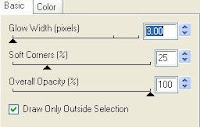About Me

- ebilfairy
- Hi I'm Sandra (also go by ebilfairy) I'm 38. Living with my parents, younger sister, her daughter Bella and one dog called Kiki.
Shout Out
Followers
Monday 13 February 2012
FTU Tutorial - Summer Wave


Supplies
I'm using a kit from Seachell's Sacrpz called Splish Splash.
(Kit is unfortunately no longer available)
(Kit is unfortunately no longer available)
Tube of choice - I'm using one by Elias Chatzouids.
You must have a license to use his art. You can purchase his tubes at Elias Art Shop
(I bought my tubes while he was at PTE which has now closed)
(I bought my tubes while he was at PTE which has now closed)
Font Valentina JF
Filters
Muras Meister Copies
*****
Lets Get Started
Open a new canvas 600x250
Copy & paste paper 2 as a new layer.
Copy & paste element 23 as a new layer - resize 70%e -place near the top of the canvas.
Copy & paste element 38 as a new layer - resize 40% - move to the left of your canvas.
Layers - duplicate - Image - mirror - layers - merge - merge visible.
Copy & paste element 20 as a new layer - resize 65% - move to the bottom of your canvas.
Copy & paste your tube as a new layer - effects - MuRas miester - Copies.
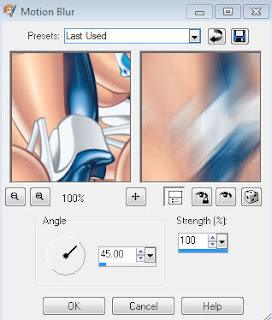 Change the blend mode to overlay.
Change the blend mode to overlay.Preset shape - retangle and draw out a rectangle 600x50 - move near the bottom of your canvas - change the blend mode to soft light.
Copy & paste your tube again and place where you think it looks best.
Layers duplicate - adjust - blur - gaussian blur 3 change the blend mode to overlay.
Add a drop shadow to your bottom tube
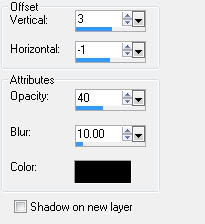
Layers - New raster layer - layers - arrange bring to top.
Selections - select all - selections - modify - contract by 5 - flood fill with white (or a color from your tube)
Selections - modify - contract 2 - press the small delete key on your keyboard - drop shadow.
Add your name and copyright.
Layers - merge - merge all flatten.
Save as JPEG.
Avatar
New canvas 150 x 150
Copy and paste your tag as a new layer - Image mirror.
Move about until you have something you like showing.
Layers - New raster layer.
Selections - select all - selections modify - contract 5 - flood fill with white.
Selections - modify - contract 2 - press the small delete key and you should have a frame.
Add your name and copyright - save as JPEG.
**Update 2016**
This is my result for the tut using a kit called Popsicle Smiles by Sheila at DigiTee.
And here is the cluod I made cos there is none in the kit.
**Update 2016**
This is my result for the tut using a kit called Popsicle Smiles by Sheila at DigiTee.
And here is the cluod I made cos there is none in the kit.
Labels:Elias Chatzoudis,Forum Set,FTU Tutorial | 0
comments
FTU Tutorial - Shine


*Supplies*
Tube of choice I'm using the beautiful art of Elias Chatzoudis. You must have a licence to use his work, you can purchase his tubes from Elias Art Shop
(I bought my tubes while he was at PTE which has now closed)
(I bought my tubes while he was at PTE which has now closed)
Font of choice I'm using Fontdinerdotcom Sparkly
*Plugins*
MuRa's Meister - Copies this is a free to use plugin, if you don't already have it Google it you should find a link to download it.
*****
*Lets Tag*
File - New 600 x 200
Make a forgorund/background gradient from 2 color in your tube
I used #f27b9e and #ac6640 - Angle 45 - Repeats 0
floodfill your canvas.
Copy & paste your tube as a new layer.
Effects - MuRa's Meister - copies - wallpaper rotate
change the blend mode of this layer to Overlay.
Copy & paste your close up tube - move to the left of your canvas
duplicate the tube - image mirror.
Merge the 2 close up layers together - change the blend mode to overlay and lower the opacity to 74
Layers - merge - merge all flatten.
Preset shape tool - draw a rectangle using your gradient 600 x 35
move the rectangle to the top of your canvas (see mine for placement)
layers - duplicate - image - flip
merge the 2 rectangle layers together - change the blend mode to multiply and lower the opacity to 60%
Copy & paste your main tube as a new layer and move where you think looks best.
Layers - merge - merge all flatten.
Layers - new raster layer
selections - select all - floodfill with a color from your tube I used #bf3359
selections modify - contract by 4 - press the small delete key on your keyboard (should get rid of the middle block of color)
selections select none
adjust - add/remove noise - add noise - 70 Uniform - Monochrome checked
Add your copyright and name - save as JPEG
Avatar
File - New 150 x 150
copy & paste your completed tag onto the avatar canvas and move around till you have something you like showing.
Layers - merge - merge all flatten.
Layers - new raster layer
Selections - select all - floodfill with the color you used for the tag.
Selections - modify - contract by 3 - press the small delete key to get rid of excess color.
Selections - select none.
adjust - add/remove noise - add noise - 70 Uniform - Monochrome checked
Layers - merge - merge all flatten.
Add your copyright and name
Save as Jpeg
Labels:Elias Chatzoudis,Forum Set,FTU Tutorial | 0
comments
FTU Tutorial - Adorable

Supplies
Tube of choice I'm using a PinUp Toons which you can buy at Creative Design Outlet
Scrapkit Follow my Heart, you can download it at Sweetness Expressions
Template 411 by Missy at Divine Intentionz
Font 2Peas Permanent Wave
*
Plugin
Plugin
Eyecandy400 - Gradient Glow
*****
Lets Get Started
Open the template in PSP
Press Shift + D to duplicate the template and close off the original.
Image canvas size 650 x 550 - Delete the background, center star and credit layer.
square
Selections - select all - float - defloat.
Copy & paste paper 7 as a new layer
Image - Resize 70%
Move so that it's over the square
Selections - Invert - Press the small delete key on your keyboard.
Selections - select none.
Delete the origional square2 layer.
Effects - Plugins - Eyecandy 4000 - Gradient Glow
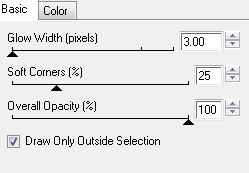
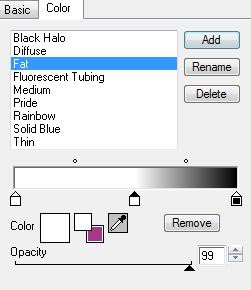
square2
Selections - select all - float - defloat.
Copy & paste paper 7 as a new layer
Image - Resize 70%
Move so that it's over the square
Selections - Invert - Press the small delete key on your keyboard.
Selections - select none.
Delete the origional square2 layer.
Effects - Plugins - Eyecandy 4000 - Gradient Glow same settings as before.
center square
Selections - select all - float - defloat.
Copy & paste paper 6 as a new layer
Image - Resize 70%
Selections - Invert - Press the small delete key on your keyboard.
Selections - select none.
Delete the origional square2 layer.
Effects - Plugins - Eyecandy 4000 - Gradient Glow same settings as before.
rectangle
Selections - select all - float - defloat.
Layers - New Raster layer
Open paper 5
Image resize - 40% smartsize
Activate your floodfill tool - in Material Properties find Paper 5 in your drop down box.

Floodfill your new layer.
Selections - select none.
Effects - Plugins - Eyecandy 4000 - Gradient Glow same settings as before.
rectangle left
Selections - select all - float - defloat.
Copy & paste paper 8 as a new layer
Move it around until you have something you like showing inside the martching ants.
Selections - Invert - Press the small delete key on your keyboard.
Selections - select none.
Delete the origional square2 layer.
Effects - Plugins - Eyecandy 4000 - Gradient Glow same settings as before.
rectangle right
Selections - select all - float - defloat.
Copy & paste paper 8 as a new layer
Move it around until you have something you like showing inside the martching ants.
Selections - Invert - Press the small delete key on your keyboard.
Selections - select none.
Delete the origional square2 layer.
frame left
Selections - select all - float - defloat.
Copy & paste paper 4 as a new layer.
Image - resize 70%
Selections - Invert - Press the small delete key on your keyboard.
Selections - select none.
Delete the origional square2 layer.
Effects - Plugins - Eyecandy 4000 - Gradient Glow same settings as before.
frame right
Selections - select all - float - defloat.
Copy & paste paper 4 as a new layer.
Image - resize 70%
Selections - Invert - Press the small delete key on your keyboard.
Selections - select none.
Delete the origional square2 layer.
Effects - Plugins - Eyecandy 4000 - Gradient Glow same settings as before.
frame back left
Adjust - Color Balance - Manual Color Correction
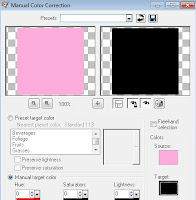
Effects - Plugins - Richard Rosenman - Scanlines.
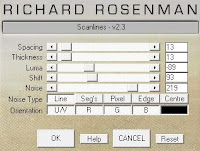
Copy & paste Sticker1 as a new layer
Image - resize - 80% smartsize
frame back right
Adjust - Color Balance - Manual Color Correction - same settings as before.
Effects - Plugins - Richard Rosenman - Scanlines - same settings as before
Copy & paste Sticker2 as a new layer
Image - resize - 80% smartsize
circles
Copy & paste BRAD 2 as a new layer
Image - resize 50% smartsize - move over the small circle
Layers - duplicate - Image - Mirror and move over the other small circle.
Copy & paste BRAD 1 as a new layer.
Image - resize 70% smartize - move over the medium circle.
Layers - duplicate - Image - Mirror and move it over the other medium circle.
Copy & paste BRAD 3 as a new layer.
Image - resize 130% smartsize and move over the middle circle.
Delete the circles layer.
Layers - merge - merge visible.
Layers - duplicate - change the blend mode to Multiply and lower the opacity to 69%
Layers - merge - merge visible.
Copy 7 paste your tube as a new layer - position where you want.
Layers - duplicate - adjust blur - gaussian blur 3
Change the blend mode to Soft Light
Copy & paste WORDART as a new layer.
Layers - duplicate - change the blend mode to Multiply - lower the opacity to 75
Add your name and copyright.
Layers - merge - merge visible and save as Png.
Labels:FTU Tutorial,PinUp Toons | 0
comments
FTU Tutorial - All in the Eyes

*Supplies Needed*
MisfitsTemplate5_ByRachel09 get it over at the Creative Misfits Blog
My wordart (optional)
Tube of choice I'm using the art of Joel Adams you must purchase a license to use his work.
You can purchase his tube at Creative Designs Outlet
Filters Needed
Eye Candy 5 (Impact) - Gradient Glow
*****
*Lets get started*
Open MisfitsTemplate5_ByRachel09
shift + d to duplicate the template - close off the original
Image - canvas size - 650 x 650
delete copyright - BlackCirle2 and GreyCircle layers
BlackRectangle
Gradiantglow with the following settings
GreyRectangle
selections - select all - float - defloat
New layer flood fill with gradient of choice.
I used foreground #21beb7 - background #000000 with these settings
Effects - texture effects - weave
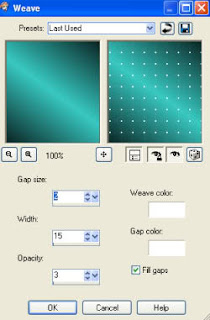
White Rectangle
selections - select all - float - defloat
New layer flood fill with gradient of choice or the gradient used before.
copy and paste your tube as a new layer, place where you think it looks best
selections invert - hit your delete key - selections - select none.
duplicate your tube on the origional tube layer adjust - blur - gaussian - blur Radius 30
Effects - texture effects - texture
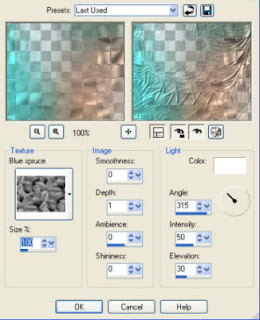
Effects - texture effects - Mosaic Antique with these settings
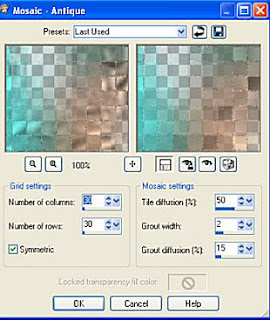
Frame
Selections- select all - float - defloat
New layer fill with gradient we used before
Effects - texture effect - blinds
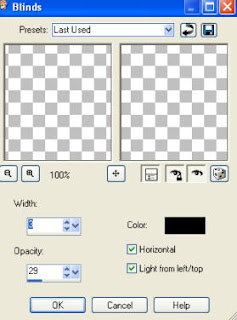
Selections - select none
Gradiantglow same settings we used before
Stripe
Selections- select all - float - defloat
New layer fill with black or a color of choice
Selections - select none
Gradiantglow same settings we used before
WhiteCircle
Selections - select all - float - defloat
copy & paste your tube as a new layer position the part you want showing inside the marching ants
selection invert - hit your delete key - selections select none
Black Circle
Gradient glow same settings we used before
Add whatever text you would like or you can use the words I've provided.
Copy & paste your doodle art as a new layer and send to the bottom of the canvas.
Drop shadow of choice.
I used Vertical 1 - Horizontal 1 - Opacity 50 - Blur 10
Add name in a font of choice
Add copyright
Resize to your liking.
Layers - merge - merge visible
Save as png or JPEG
Labels:FTU Tutorial,Joel Adams | 0
comments
FTU Tutorial - I'll keep you warm


*Supplies*
Tube of choice - I'm using Ismael Rac you must have a licence to use his work.
Scrap paper of choice. The paper I used was from an old FTU kit I had. When I looked on the site I got the kit from so I could link to it I couldn't find it. I emailed the maker of the kit Soto. She kindly agreed to put the paper on her site so I could link to it. In fact she so nice she even made a small mini kit including the paper for you to download - how sweet is that you can download it from Twisted Scrapper
Font of choice I used Wild Script and Will & Grace
*****
*Lets Get Started*
New Canvas 594 x 194
Open Paper 20 SotoCreations from the kit - resize 20%.
Copy & paste to your canvas. Move it about till you have what you want showing on the canvas.
Preset Shape Tool - retangle - draw a white rectangle 600 x 65 - Objects - Align - center in canvas.
Layers - Convert to Raster layer and change the blend mode to Soft Light.
In a font of choice I used Will&Grace - type out I'll keep your warm this winter or something to suit whatever tube your using. Move to the top of the tag - duplicate - move the duplicated text to the bottom of the tag.
Copy and paste your tube on the canvas and move to the right of the canvas or wherever you think looks best.
Duplicate tube layer.
On the duplicated layer - Adjust - Gaussian Blur 3 - Change the blend mode to Multiply and lower the opacity to 52
Layers - merge - merge all flatten.
Image add borders
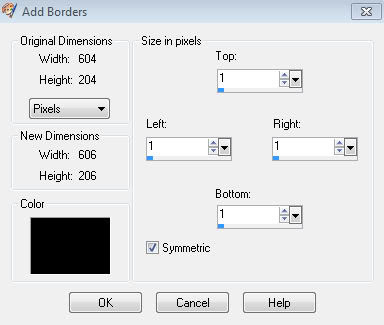
Image add borders again
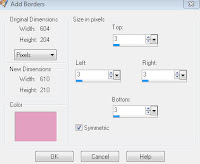
One last time Image add borders

Add your copyright - your name - merge all flatten and save a JPEG
Avatar
New canvas 146 x 146
Copy and paste you whole tag onto the avatar canvas.
Image - mirror and move it around until you have something you like showing.
Layers - merge - merge all flatten.
Image add borders same as you did for the tag.
Add your copyright - name and save as JPEG.
Labels:Forum Set,FTU Tutorial,Ismael Rac | 0
comments
Sunday 12 February 2012
FTU Tutorial - Naughty Angel


This tutorial was written by me on 12th February 2012.
*Supplies*
*Supplies*
Tube of choice I'm using the art of Elias Chatzoudis. You must have a licence to use his work.
You can purchase his tubes at Elias Art Shop
(I bought my tubes while he was at PTE which has now closed)
(I bought my tubes while he was at PTE which has now closed)
Font of choice I used GradoGradooNF.
Plugins
Eye Candy4000 - Gradient Glow.
*****
*Lets get started*
File - New - 650 x 225
Copy and paste your close up tube as a new layer.
Duplicate it so that it fills the canvas.
Duplicate it so that it fills the canvas.
Adjust - blur - motion blur
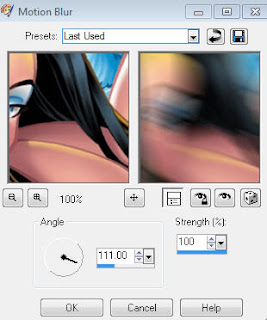
Effects - Distortion Effects - Twirl
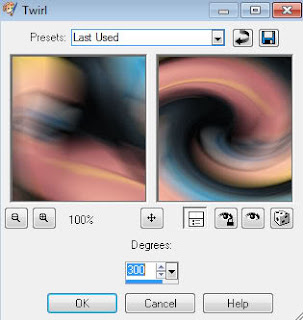
Image - flip - image - mirror - layers - duplicate.
On the duplicated layer - effects - xero - fritillary
Change the blend mode to overlay and lower the opcity to 30%
Copy and paste your close up tube as a new layer - move to the left.
Layers - Duplicate - Image - Mirror - Layers - Merge - Merge Down - change the blend mode to overlay.
Layers - Merge - Merge All Flatten.
Copy and paste your close up tube as a new layer - move to the left.
Layers - Duplicate - Image - Mirror - Layers - Merge - Merge Down - change the blend mode to overlay.
Layers - Merge - Merge All Flatten.
*****
Avatar
File - New - 150x150
Copy your tag background and paste as a new layer on your avatar canvas.
Move it around until you have something you want showing in the frame.
Copy and paste your tube as a new layer and move to where you think it looks best -Layers - Duplicate - Adjust - Blur - Gaussian blur 3.
Change the blend mode to overlay - lower the opacity to 30%.
Layers - merge - merge all flatten.
Effects - AAA Frame - Foto Frame
*****
Copy and paste your tube as a new layer and position where you think it looks best.
Layers - Duplicate - Adjust - Blur - Gaussian Blur 3.
Change the blend mode to overlay and lower the opacity to 30%
Add a drop shadow to the bottom tube layer
Copy and paste your tube as a new layer and position where you think it looks best.
Layers - Duplicate - Adjust - Blur - Gaussian Blur 3.
Change the blend mode to overlay and lower the opacity to 30%
Add a drop shadow to the bottom tube layer
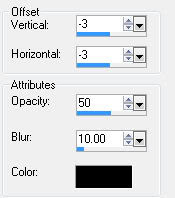
Layers - merge - merge all flatten
Effects - AAA Frames - Foto Frame - same settings as used for avatar.
Add your name and copyright - save as JPEG.
Labels:Elias Chatzoudis,Forum Set,FTU Tutorial | 0
comments
FTU Tutorial - Be Aware

*Supplies*
TracyF.Designz BCA.Template3 - her blog is no longer avalible so I have included her template in my supplies.
3 tubes of choice I'm using the art of Ismael Rac you must purchase a license to use his work.
Gradient of choice or mine.
Plugins
Eye Candy4000 - Gradient Glow
Xero - Fritillary
*****
*Lets get started*
Open template in psp ~ Shift + D to duplicate
canvas - resize - 650 x 650
polaroids layer
Click inside the left polaroid - selections - modify - expand by 2.
Copy and paste your tube as a new layer - position where you want.
Selections - Invert - Press small delete key - Selections - Select None.
move below the polaroids layer.
Do the same for the right polaroid.
Merge the 2 tube layers together - duplicate.
On the duplicate layer - Adjust ~ Blur - Gaussian Blur - radius 3 - change the blend mode to soft light.
On the original tubes layer change blend mode to luminance legacy.
Circle Layer
Effects - Xero effects - Fritillary with the following settings x 2
Effects - Eyecandy4000 - Gradient Glow
Frame layer
Adjust - Brightness and contrast - brightness -255, contrast 0
Effects - Eyecandy4000 - Gradient Glow
Add your main tube - drop shadow
vertical 0
horizontal - 2
opacity 30
blur 10
color #000000
Duplicate tube - move below the circle frame.
Magic wand click inside the circle frame - Selections Modify - expand by 8.
Selections - Invert - on duplicated tube layer press the small delete key - Selections - Select None.
Back on your original tube layer activate your eraser tool and erase the bottom of the tube so it looks like she is sat inside the circle.
Layers -New Raster Layer - Layers - Arrange - Send to Bottom - floodfill with gradient on these settings.
Layers - Merge - Merge visible - crop to your liking.
Add your name and copyright then save as PNG.
Labels:FTU Tutorial,Ismael Rac | 1 comments
FTU Tutorial - I know You Want Me Baby

*Supplies*
Kristin - TD - Template 67
NeoTrash Font
Tube of choice I'm using the art of Elias Chatzoudis - you must have a license to use his art.
You can purchase the tubes at Elias Art Shop
(I bought my tubes while he was at PTE which has now closed)
*****
(I bought my tubes while he was at PTE which has now closed)
*****
*Let's Get Started*
Open template 67 in psp - press shift + D to duplicate - close off the original.
Delete - credits- stars - hearts - Words 2 - background
Image canvas size 600 x 600
Rectangles
Selections - select all - float - defloat
New raster layer - flood fill with the following gradient
Foreground #303638 - background #5d676c
Selections - select none
Square
Selections - select all - float - defloat
New raster layer - flood fill with #000000 (black)
Selections - select none.
Dots
Selections - select all - float - defloat
Flood fill with #ffffff
Selections - select none - lower the opacity to 50%
Frame
Effects - Eye candy 4000 - Gradient glow
Words3
Effects - Eye candy 4000 - Gradient glow
Same as before
Effects - 3D effects - drop shadow
Place where you think it looks best
I resized mine by 80% smart size
Effects - 3D effects- drop shadow
New raster layer - flood fill with gradient we used at the beginning of the tut
Layers - new mask layer - from image
Find WSL_Mask84
Layers - merge- merge group
Layers - Arrange - send to the bottom
Add you name
I used NeoTrash size 36
I added a medium black gradient glow to make it stand out a bit more
Add your copyright - layers - merge- merge visible
Crop and resize to your liking.
Save as png or JPEG and we're done.
Labels:Elias Chatzoudis,FTU Tutorial | 0
comments
FTU Tutorial - NCIS


This tutorial was written by me on 12th of February 2012
*Supplies*
Tube of choice - I'm using the awesome work of Arthur Crowe. You must have a license to use his work.
The tube I've used is from his new store Arthur Crowes Factory
Texture of choice. I've used texture 5 from Vix PSP
Fonts GAMECUBEN and Will&Grace
Plugins
*Lets Get Started*
File - New - New Image 650x200
File - New - New Image 650x200
Make a gradient with 2 colors from your tube.
I used Foreground #000000 - Background #8c248b
Floodfill your canvas with the gradient.
Copy & paster your tube as a new layer - duplicate 4 times and position as shown
Once you have the tubes in position merge them all together.
Duplicate the tubes layer.
On the origional apply xero - radiance
On the duplicate tube layer - Adjust - Blur - Gaussizn Blur 3
Change the blend mode of the layer to Screen and lower the opacity to 60
Copy and paste Vix_Texture5 as a new layer (or whatever texture your using)
Change the blend mode to screen and lower the opacity to 24.
Now you can move it about until your happy with how it looks.
Activate your text tool. Font GAMECUBEN - size 36 - type out NCIS 3 times.
Objects - Align - Center in Canvas - lower the opacity to 50%
*Edit - Copy - Copy Merged.
Edit - Paste - Paste as New Image.
Leave for now.*
Back to your main canvas.
Copy and paste your tube - I resized 80% -Duplicate.
On the duplicate - Adjust - Blur - Gaussian Blur 3
Change the blend mode to Screen - lower the opacity to 62%
New Raster Layer - Floodfill with #ffffff
Selections - Select All - Selections - Modify - 7
Press the Small delete key on your keyboard or use your eraser tool to get rid of the excess white.
Adjust - Add/Remove Noise - Add Noise
Selections - Select All - Selections - Modify - 5
Press the small delete key again.
Selections Select None.
Effects - Xero - Radiance - Same settings as before.
Add your name and copyright.
Save as JPEG
Avatar
New Canvas 100 x 165
Copy and paste the canvas we made earlier, as a new layer.
Move about until you have something you like showing.
Copy and paste your tube as a new layer - position and duplicate.
On the duplicate - Adjust - Blur - Gaussian Blur 3.
Change the blend mode to Screen and lower the opacity to 62
New Raster Layer - Floodfill with #ffffff
Selections - Select All - Selections - Modify - 7
Press the Small delete key on your keyboard or use your eraser tool to get rid of the excess white.
Adjust - Add/Remove Noise - Add Noise same as before.
New Raster Layer - Floodfill with you Gradient.
Selections - Select All - Selections - Modify - 5
Press the small delete key again.
Selections Select None.
Effects - Xero - Radiance - Same settings as before.
********
Here's the same tag in different colors.
Red


Labels:Arthur Crowe,Forum Set,FTU Tutorial | 0
comments
Subscribe to:
Posts
(Atom)