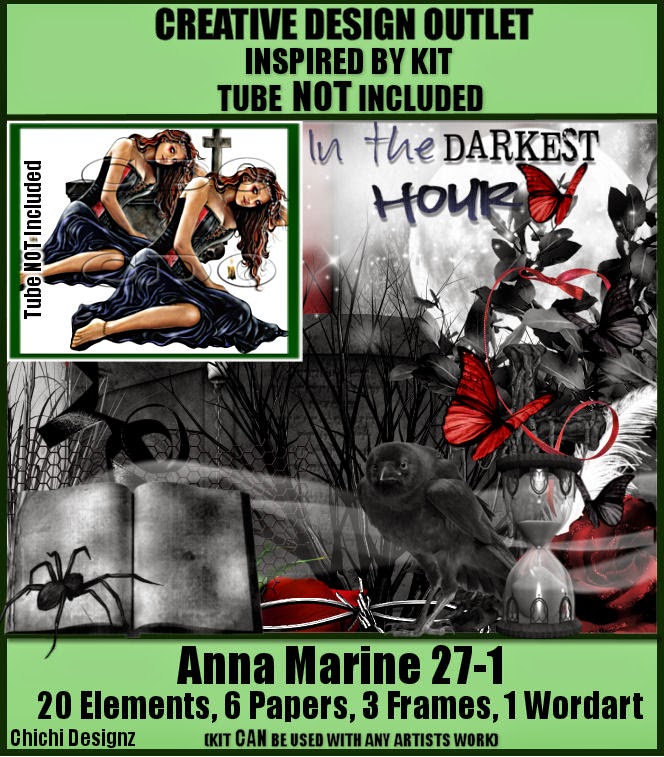About Me

- ebilfairy
- Hi I'm Sandra (also go by ebilfairy) I'm 38. Living with my parents, younger sister, her daughter Bella and one dog called Kiki.
Shout Out
Followers
Friday 26 December 2014
CT Tag - Dreams
CT Tag made using PTU scrapkit Dreams by Chichi Designz.
You can find where to buy the kit on her blog here.
Exclusive tube from PFD here.
*
I have a Cluster Frame Freebie for you.
You can download the frame here.
Wednesday 24 December 2014
CT Tag - IB-AnnaMarine-27-1
CT Tag made using PTU Scrapkit ScrapCD_IB-AnnaMarine-27-1 by Chichi Designz here.
You can buy the kit at CDO here.
Tube by Enamorte which can also be bought at CDO here.
Labels:Chichi Designz,CT,Enamorte | 0
comments
Tuesday 23 December 2014
CT Tag - Kat
Labels:CT,Jose Cano,Kissing Kate | 0
comments
Monday 22 December 2014
CT Tag - Dark Beauty
CT Tag made using PTU ScrapCD_IB-AnnaMarine-27-1 by Chichi Designz here.
You can buy the kit at CDO here.
Tube by Anna Marine which can also be bought at CDO here.
Labels:Anna Marine,Chichi Designz,CT | 0
comments
Sunday 21 December 2014
CT Tag - White Fantasy
CT Tag made using PTU Scrapkit White Fantasy by Chichi Designz.
You can find where to buy the kit on her blog here.
Labels:Chichi Designz,CT,Zindy S. D. Nielsen | 0
comments
CT Tag - Twilight Wedding
CT Tag made using PTU Scrapkit Twilight Wedding by Chichi Designz.
You can find where to buy the kit on her blog here.
Tube by Zlata M you can buy it here.
*
I have a Cluster Frame Freebie for you.
You can download the frame here.
Labels:Chichi Designz,CT,FTU Cluster Frame,Zlata M | 7
comments
Friday 19 December 2014
CT PTU Tutorial - Winter Blessing
This tutorial was written by me on 19th of December 2014 any resemblance to other tutorials is a coincidence.
***
*Supplies*
***
*Supplies*
PTU scrapkit Winter Blessing by Chichi Designz Find out where to buy the kit here.
Tube by Alex Prihodko you can buy this tube here.
Vix_Mask3Christmas2010 you can get it here.
Font Respective.
***
*Lets Get Started*
***
*Lets Get Started*
File - New 650x650
Selections - Select All.
Copy Paper16 - Paste - Paste Into Selection.
Selections - Select None.
*
Copy Frame - Paste - Paste As New Layer.
Image - Rotate - Free Rotate 90 Right.
Image - Resize - 70
*
Magic Wand Tool - Click inside the frame.
Selections - Modify - Expand 10.
Copy Paper16 - Paste - Paste As New Layer.
Move so something you like is showing inside the frame.
Selections - Invert - Press the small delete key on your keyboard.
(This should remove paper outside the frame.)
Layers - Arrange - Move Down.
Copy Cloud1 - Paste - Paste As New Layer.
(Move Down a small bit so it's covering only half the paper inside frame)
Press the small delete key on your keyboard again.
Selections - Select None.
*
See my tag for placement.
Copy Swirl2 - Paste - Paste As New Layer.
Image - Mirror
Image - Resize 70
Move to the right of frame.
*
Copy Ribbon - Paste - Paste As New Layer.
Image - Resize 80
Move to near bottom of frame.
*
Copy RingsFlakes - Paste - Paste As New Layer.
Move to near bottom of frame.
*
Skip this step if you don't want to have your tube like mine.
Copy your tube - Paste - Paste As New Layer
Resize to your liking.
Now with your Selection Tool - Draw from the bottom of the frame to the bottom of the tube.
Press the small delete key.
Now you should have just half a tube showing.
Selections - Select None.
Layers - Duplicate - Adjust - Blur - Gaussian Blur 2
Change the Blend mode of this layer to Screen.
Lower the Opacity to 50.
*
Copy Snow3 - Paste - Paste As New Layer.
Move to bottom of frame.
*
Copy Snowmen - Paste - Paste As New Layer.
Image - Resize 50
Move to bottom of frame
(getting a little repetitive isn't it lol)
*
Copy Baulbs - Paste - Paste As New Layer.
Image - Resize 60.
Move to the top left of frame.
*
Copy SnowFlake - Paste - Paste As New Layer.
Image - Resize 20 - Move to right of frame.
*
Add your tube
(If you haven't already)
*
Add your copyright & name.
Save as png.
Labels:Alex Prihodko,Chichi Designz,CT,PTU Tutorial | 0
comments
CT Tag - Don't Need Your Love
CT Chichi Designz here.
Tag made with Cindy's Dark Love kit.
You can but the kit here.
Tube by Zindy S.D. Nielsen you can buy it here.
Labels:Chichi Designz,CT,Zindy S. D. Nielsen | 0
comments
CT Tag - Royalty
CT Tag made using PTU kit Royalty by Chichi Designz here.
You can buy the kit here.
Tube by Verymany you can buy it here.
Labels:Chichi Designz,CT,Verymany | 0
comments
CT Tag - 4ever Pink
CT Tag 4ever Pink made using PTU kit by Chichi Designz here.
You can buy the kit here.
Tube by Alex Prihodko you can buy it here.
Labels:Alex Prihodko,Chichi Designz,CT | 0
comments
Thursday 18 December 2014
CT Tag - Spring Tide
CT Tag made using PTU kit Spring Tide Scrapkit by Chichi Designz here.
You can buy the scrapkit here.
Tube by Alex Prihodko you can buy it here.
*
I have a Cluster Frame Freebie for you.
You can download the frame here.
CT Tag - Christmas Puppy
CT Tag made using Christmas Princess by Kissing Kate
You can buy the kit here.
Tube by Zlata M here.
Labels:CT,Kissing Kate,Zlata M | 0
comments
Friday 12 December 2014
Cold Romantic Christmas
Tag Show Off using scrapkit Cold Romantic Christmas by Rieneke Designs
You can buy the kit here.
Tube Birthday Cake by Verymany here.
Labels:Rieneke Designs,Tag Show Off,Verymany | 0
comments
Wednesday 10 December 2014
Winter Babe Tag Show Off
Tag Show Off - Made with FTU Winter Babe by Tasha's Playground here.
Gorgeous Night before Christmas tube by Alehandra Vanhek here.
Thursday 4 December 2014
CT Tag - Sweet Baby Girl
CT Kissing Kate
Tag made with Cat's Sweet Baby Girl kit which you can buy here.
Tube by Zlata M here.
Labels:CT,Kissing Kate,Zlata M | 0
comments
Tuesday 2 December 2014
CT Tag - Miss Candy Cane
CT Tag made with scrapkit Miss Candy Cane by Kissing Kate you can by the kit here.
Tube Miss Candy Cane by Tony Tzanoukakis you can buy the tube here.
Labels:CT,Kissing Kate,Tony Tzanoukakis | 0
comments
Saturday 29 November 2014
CT Forum Set - Christmas Cuteness
CT Kissing Kate
Forum Set made with Cat's Christmas Cuteness kit.
Get the kit here.
Tube Happy New Year by Zlata M here.
Labels:CT,Kissing Kate,Zlata M | 0
comments
Iced Fantasy Tag Show Off
Labels:Nocturne,Tag Show Off,Tasha's Playground | 0
comments
Friday 28 November 2014
CT Tag - Christmas Cutie
CT Tag for Kissing Kate using her gorgeous kit Christmas Cuteness
and a gorgeous tube by Verymany
Get the Kit here.
Get the Tube at Verymany Tubes here.
Labels:CT,Kissing Kate,Verymany | 0
comments
Tuesday 25 November 2014
CT PTU Tutorial - Christmas Cuteness
This tutorial was written by me on 25th of November 2014 any resemblance to other tutorials is a coincidence.
*****
*Supplies*
PTU scrapkit Christmas Cuteness by Kissing Kate here.
Tube SnowKitten by Kajenna here.
Vix_BigMask001 here.
Font Wolgast Script.
***
*Let's Get Started*
File - New - New Image 650x650
Selections - Select All.
Copy PAPER 2 - Paste - Paste Into Selection.
Selections - Select None.
*
Layers - New Mask Layer - From Image
Layers - Merge - Merge Group
*
Copy FRAME 2 - Paste - Paste As New Layer
Image - Resize 65%
Magic Wand - click inside the frame
Selections - Modify - Expand 10
Copy PAPER 8 - Paste - Paste As New Layer
Selections - Invert - Press the small delete key on your keyboard
or use your Eraser Tool to remove the paper outside of FRAME2
Selections - Select None.
*
As Always you can check my tag for placements
Copy ELEMENT 38 - Paste - Paste As New Layer
I erased the ends of the element
(wait until you finish adding the other elements to see if you want to do the same)
*
Copy ELEMENT 50 - Paste - Paste As New Layer
Image - Resize 40%
*
Copy ELEMENT 9 - Paste - Paste As New Layer
Image - Rotate 90 Right
Image - Mirror
Image - Resize 80%
*
Copy ELEMENT 64 - Paste - Paste - As New Layer
Image - Resize 50%
*
Copy ELEMENT 47 - Paste - Paste As New Layer
Image - Resize 60%
Place on in front of ELEMENT 64
*
Copy ELEMENT 57 -Paste - Paste As New layer
Image - Resize 40%
Image - Mirror
*
Copy ELEMENT 19 - Paste - Paste As New Layer
*
Copy ELEMENT 52 - Paste - Paste As New layer
Image - Resize 50%
*
Copy ELEMENT 14 - Paste - Paste As New Layer
Image - Resize 35%
*
Copy your tube - Paste - Paste As New Layer
If you are using the same tube as me I resized 20%
*
Add your name & copyright
Layers - Merge - Merge visible
Save as png.
Labels:CT,Kissing Kate,PTU Tutorial | 0
comments
Saturday 22 November 2014
CT Tags - Winter Shimmer
CT Tags for Kissing Kate using her beautiful kit Winter Shimmer
Buy the Kit at Scrps N Company here.
Tube by Verymany here.
Tube by Misticheskaya here.
Labels:CT,Kissing Kate,Misticheskaya.,Verymany | 0
comments
Friday 21 November 2014
CT PTU Tutorial - Shimmer
This tutorial was written by me on 21st of November 2014 any resemblance to other tutorials is a coincidence.
*****
*Supplies*
PTU scrapkit Winter Shimmer by Kissing Kate here.
You can buy this kit at Scrap N Company here.
Tube Xmas Baby by Toriya.
You can buy the tube at Scraps N Compant here.
Vix-Val2012Mask2 here.
Font Coneria Script.
***
*Lets Get Started*
File - New - New Image 650x650
Selections - Select All
Copy PAPER 8 - Paste - Paste Into Selection
Selections - Select None
Layers - New Mask Layer - From Image
Layers - Merge - Merge Group
*
Copy FRAME 3 - Paste - Paste As New Layer
Image - Resize 90%
Magic Wand - Click inside the frame
Selections - Modify - Expand 10
Copy PAPER 8 - Paste - Paste As New Layer
Selections - Invert
Press the small key on your keyboard to remove the excess paper
(or use your Eraser Tool)
Selections - Select None
Layers - Arrange - Move Down.
*
Elements
ELEMENT 47 - Image - Mirror - Move to the top of frame
ELEMENT 74 - 70% - Image - Mirror - Move to the right of frame
ELEMENT 2 - 50%
Copy your tube - Paste - Paste As New Layer
Resize to liking and erase the bottom half with Eraser Tool up to the bottom of frame.
ELEMENT 7 - 50%
ELEMENT 23
ELEMENT 61 -90%
ELEMENT 59 - 50% - Image - Mirror
ELEMENT 41 - 60%
ELEMENT 20 - 50%
ELEMENT 5 - 35% - Image - Rotate 20 Left
*
Add your name & copyright
Save as png
Labels:CT,Kissing Kate,PTU Tutorial | 0
comments
Thursday 20 November 2014
CT Forum Set - Snowy Winter Evening
CT Tag made with the beautiful Let It Snow kit by Kissing Kate which can be bought at
& the gorgeous Winter Evening tube by Zlata M here.
Labels:CT,Forum Set,Kissing Kate | 0
comments
Tuesday 18 November 2014
CT Tutorial - Beary Adorable
This tutorial was written by me on 18th of November 2014 any resemblance to other tutorials is a coincidence.
*****
*Supplies*
PTU Scrapkit Dress White by Kissing Kate here
You can buy this kit at Scraps N Company here
Tube by Vi Nina - buy it at Sraps N Company here
Vix_BigMask001 here.
The 2nd mask I'm using is BabesDesignz_Mask15
(her blog is no longer online so substitute it with one of your liking or just leave it out)
Font From Me 2 You
***
*Lets Get Started*
File - New - New Image 650x650
Selections - Select All
Copy PAPER 4 - Paste - Paste Into Selections
Selections - Select None
Layers - New Mask Layer - From Image
Find Vix_BigMask001 in the drop down box
Press OK
Layers - Merge - Merge Group
*
If you are using a 2nd mask add a New Raster Layer & repeat the steps above
*
Copy FRAME 1 - Paste - Paste As New Layer -Image - Resize 65%
Magic Wand Tool - Click inside the frame - Selections - Modify - Expand 10
Copy PAPER 10 - Paste - Paste As New Layer
Image - Resize 50%
Selections - Invert - Press the small delete key on your keyboard
(or use your Eraser Tool)
Layers - Arrange - Move Down
*
Copy your close up tube - Paste - Paste As New Layer
Move so that what you want is showing inside the frame
Press the small delete on your keyboard
(or use your Eraser Tool)
Selections - Select None
*
Tube Layer - Layers - Duplicate
On the duplicate tube layer - Adjust - Blur - Gaussian Blur 2
Change the Blend Mode to Screen - Lower Opacity to 60
Change the Blend Mode of the original tube layer to Luminance(Legacy)
*
Move back on to the frame layer so we can add the elements.
Add the following elements.
ELEMENT 8 - 99%
ELEMENT 17 - 70%
ELEMENT 40 - 50% - Image - Rotate - Free Rotate 20 Right
ELEMENT 6 - 70%
ELEMENT 47 - Image - Mirror
ELEMENT 32 - 40%
*
Copy your tube - Paste - Paste As New Image
Image - Resize 40%
Move to the Right of frame - Layers - Duplicate
Adjust - Blur - Gaussian Blur 2 - Change the Blend Mode to Soft Light
Lower the Opacity to 50
*
Add your copyright & Name
Save As png
Labels:CT,Kissing Kate,PTU Tutorial | 0
comments
Monday 17 November 2014
CT Tutorial - Christmas Gift
This tutorial was written by me on 17th of November 2014 any resemblance to other tutorials is a coincidence.
*****
*Supplies*
Tube by Alex_Prihodko - purchase it at PFD here.
Vix_BigMask001 here.
Font Janda Celebration Script
***
*Lets Get Started*
As with most of my tutorials we will be working from bottom to top.
File - New - New Image 650x650
Selections - Select All
Copy PAPER 8 - Paste - Paste Into Selection
Selections - Select None
Layers - New Mask Layer - From Image
Layers - Merge - Merge Group
*
Copy FRAME 2 - Paste - Paste As New Layer
Image - Resize 70%
Magic Wand Tool - Click inside the frame
Selection - Modify - Expand 10
Copy PAPER 10 - Paste - Paste As New Layer
Selections - Invert - Press the small delete key on keyboard
Layers - Arrange - Move Down
*
Copy your tube - Paste - Paste As New Layer
Move so that what you want is showing inside the frame - Press the small delete key on keyboard
Selections - Select None
*
Tube Layer
Layers - Duplicate - On the Duplicated tube layer - Adjust - Blur - Gaussian Blur 2
Change the Blend mode to Screen - Lower Opacity to 64
Original Tube Layer
Adjust - Hue and Saturation - Colorize
*
*Elements*
You can see where each is placed if you refer to my tag.
ELEMENT 62 - Image - Mirror - Image Flip
ELEMENT 61 - 40%
ELEMENT 41 - Image - Flip
ELEMENT 2 - 70%
ELEMENT 68 - 70% - Image - Rotate - Free Rotate 90 Right
Image - Mirror - Image - Rotate 10 Right
ELEMENT 34 - 40% - Image - Mirror
ELEMENT 48 - 80% - Image - Rotate - Free Rotate 20 Right
ELEMENT 80 - 40% - Image - Mirror
ELEMENT 12 (I duplicated this layer to make it stand out more)
ELEMENT 68 - 80% - Image - Mirror
ELEMENT 76 - 40%
*
Copy your tube - Paste - Paste As New Layer
Resize & place where you think it looks best.
Add your name & copyright
Save as png
Labels:CT,Kissing Kate,PTU Tutorial | 0
comments
Saturday 15 November 2014
PTU Tutorial - Blushed
This tutorial was written by me on 15th of November 2014 any resemblance to other tutorials is a coincidence.
*****
*Supplies*
PTU scrapkit Blushed from Dees'Sign Depot here.
Tube Lipstick by Verymany here.
Vix-Val2012Mask2 here.
Font From Me 2 You
***
*Lets Get Started*
I've written this tut so we will be starting from bottom and working our way to the top.
File - New - New Image 650x650.
File - New - New Image 650x650.
Selections - Select All.
Copy DD_Blushed_Paper17 - Paste - Paste Into Selection.
Selections - Select None.
*
Layers - New Mask Layer - From Image.
Click OK.
Layers - Merge - Merge Group.
*
Copy DD_Blushed_Element14 - Paste - Paste As New Layer.
Image - Resize 80%
*
Magic Wand Tool - Click inside the frame.
Selections - Modify - Expand by 10.
Layers - New Raster Layer.
Layers - Arrange - Move Down.
Copy DD_Blushed_Paper17 - Paste - Paste Into Selection.
Copy your close up tube - Paste - Paste As New Layer.
Move it so that what you like showing inside the frame.
Selections Invert - Press the small delete key on your keyboard.
Selections - Select None.
*
On the tube layer
Layers - Duplicate - Adjust - Blur - Gaussian Blur 2.
Change the Blend Mode of this layer to Soft light.
On the original tube layer change the Blend Mode to Luminance Legacy
Lower the Opacity to 70%.
Layers - Merge - Merge Visible
*
Now we'll add the elements
Check my tag for placements
(most stuff is place to the bottom right of the frame)
DD_Blushed_Element59 - 50%
DD_Blushed_Element60 - 70% -
DD_Blushed_Element57 - 70% - Image - Rotate - Free Rotate 10 Right.
DD_Blushed_Element36 - 80%
DD_Blushed_Element1
DD_Blushed_Element38 - Image - Mirror - Image - Rotate - Free Rotate 15 Right
DD_Blushed_Element53 - Image - Mirror - Image - Resize 80%
DD_Blushed_Element9 - 50%
DD_Blushed_Element48 - 30%
DD_Blushed_Element22 - 40%
DD_Blushed_Element4 - 55% - Image - Rotate - Free Rotate 33 Left
*
Copy your tube - Paste - Paste As New Layer
Resize to your liking.
If you are using the same tube as me I resized 50% and Rotated 5 to the Left.
Add your copyright and name.
Save as png
Labels:Dees'Sign Depot,PTU Tutorial,Verymany | 0
comments
Thursday 6 November 2014
Warm Wishes
Made with PTU scrapkit Warm Wishes by Dee from Dees'Sign Depot
which you can find here.
Tube Celeste by Verymany here.
Labels:Dees'Sign Depot,Tag Show Off,Verymany | 0
comments
Winter Woods
Made with PTU kit Winter Woods by Tasha's Playground
Find out where to get the kit from her blog here.
Tube Bree by Verymany here.
Labels:Tag Show Off,Tasha's Playground,Verymany | 0
comments
PTU Tutorial - Tonya's Gift 2
This tutorial was written by me on 6th of November 2014 any resemblance to other tutorials is a coincidence.
*****
*Supplies*
PTU scrapkit Tonya's Gift from Dees'Sign Depot here
Tube Mellie by Verymany here
BflyFlbyMask82 here
Vix_BigMask001 here
Font Wolgast Script
***
*Lets Get Started*
Tube
OK 1st off if you want the same soft look to you tube as I have on mine follow these steps.
Copy your tube - Paste - Paste As New Image
Layers - Duplicate
Original Tube Layer
Adjust - Hue & Saturation - Colorize
Hue 0 - Saturation 0
Duplicate Tube Layer
Adjust - Blur - Gaussian Blur 2
Change the Blend Mode of this layer to Screen
Layers - Merge - Merge Visible.
*Now on to the tag*
I've written this tutorial so that we will be working from the bottom to the top
File - New - New Canvas 650x650
Selections - Select All
Copy Paper_14 - Paste - Paste Into Selection
Selections - Select None
*
Layers - Duplicate
On the bottom paper layer
Layers - New Mask Layer - From Image
Find Vix_BigMask001 in the drop-down box
Layers - Merge - Merge Group
*
On the next paper layer
Layers - New Mask Layer - From Image
Find BflyFlbyMask82 in the drop-down box
Layers - Merge - Merge Group
Image - Resize 85%
*
Copy Frame_4 - Paste - Paste As New Layer
Image - Resize 60%
*
Magic Wand Tool - click inside the frame
Selections - Modify - Expand by 10
Copy Paper_14 - Paste - Paste As New Layer
Selection - Invert
Press the small delete key on your keyboard
(it should remove any paper outside the frame)
Layers - Arrange - Move Down
*
Copy your close up tube - Paste - Paste As New Layer
(See my tag for placement)
Press the small delete key on your keyboard or use the Eraser tool to remove
any tube outside of the frame.
Selections - Select None
Lower the opacity of the tube layer to 40
Layers - Duplicate
Change the Blend mode to Screen and move the Opacity back up to 100
(or do what you think looks best)
*
Copy Spray_4 - Paste - Paste As New Layer
Image - Rotate - Free Rotate 90 Right
Place to the left of the frame
I used the Eraser tool to remove part of the top & bottom of this element but you can leave it as is if you prefer.
*
Copy Element_68 - Paste - Paste As New Layer
Image - Resize 70%
Place to the left of the frame
Again I used the Eraser Tool to remove the bit at the bottom of the element
*
Copy the tube we prepared at the start - Paste - Paste As New Layer
Resize to your liking and move slightly to the right.
Use Eraser Tool to remove any of the tube at the bottom of frame
*
Copy Element_35 - Paste - Paste As New Layer
Image - Mirror
Image - Resize 70%
Image - Rotate - Free Rotate 10 Left
Move to the left
*
Copy Element_60 - Paste - Paste As New Layer
Image - Resize 80%
Place at the bottom of the frame
*
Copy Element_63 - Paste - Paste As New Layer
Image - Flip
Image Resize 80%
Move to bottom right of the frame
*
Copy Element_49 - Paste - Paste As New Layer
Image - Rotate 25 Right
Image - Resize 65%
Move to the bottom left of frame
*
Copy Element_9 - Paste - Paste As New Layer
Image - Resize 70%
Move to the bottom left of frame
*
Add your copyright
Save as png
Labels:Dees'Sign Depot,PTU Tutorial,Verymany | 0
comments
Subscribe to:
Posts
(Atom)
Labels
Archive
-
▼
2014
(57)
-
▼
December
(16)
- CT Tag - Dreams
- CT Tag - IB-AnnaMarine-27-1
- CT Tag - Kat
- CT Tag - Dark Beauty
- CT Tag - White Fantasy
- CT Tag - Twilight Wedding
- CT PTU Tutorial - Winter Blessing
- CT Tag - Don't Need Your Love
- CT Tag - Royalty
- CT Tag - 4ever Pink
- CT Tag - Spring Tide
- CT Tag - Christmas Puppy
- Cold Romantic Christmas
- Winter Babe Tag Show Off
- CT Tag - Sweet Baby Girl
- CT Tag - Miss Candy Cane
-
►
November
(20)
- CT Forum Set - Christmas Cuteness
- Iced Fantasy Tag Show Off
- CT Tag - Christmas Cutie
- CT PTU Tutorial - Christmas Cuteness
- CT Tags - Winter Shimmer
- CT PTU Tutorial - Shimmer
- CT Forum Set - Snowy Winter Evening
- CT Tutorial - Beary Adorable
- CT Tutorial - Christmas Gift
- PTU Tutorial - Blushed
- Warm Wishes
- Winter Woods
- PTU Tutorial - Tonya's Gift 2
-
▼
December
(16)