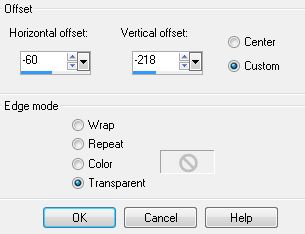About Me

- ebilfairy
- Hi I'm Sandra (also go by ebilfairy) I'm 38. Living with my parents, younger sister, her daughter Bella and one dog called Kiki.
Shout Out
Followers
Tuesday, 26 March 2013
FTU Tutorial - Elegantly Cute Spring
This tutorial was written by me on 26th of March 2013 any resemblance to other tutorials is a coincidence.
*****
*Supplies*
Scrapkit Scrappin' Your ♥ Out Blog Train the part I'm using is from
Irish Princess Designs called Elegant Spring here.
Tube of choice - I'm using an adorable tube by Zlata_M. You must have a license to use this tube.
Purchase it at PicsForDesign here.
Mask3 from Lexi here.
Font of choice - I used 2Peas Mister Giggles.
*****
*Lets Get Started*
Open a new blank canvas 650x650
Floodfill with a #7ba62c - Layers - New Mask Layer - From Image.
Layers - Merge - Merge Visible.
Copy IPD_ES_Frame1 - Paste As New Layer.
Image - Resize 70% smartsize.
Copy IPD_ES_Frame2 - Paste As New Layer.
Image - Resize 80% smartsize.
Copy IPD_ES_Tree - Paste As New Layer.
Image - Resize 90% smartsize.
Move to the left of the frame.
Copy IPD_ES_Grass - Paste As New Layer.
Effects - Image Effects - Offset
Copy IPD_ES_Log - Paste As New Layer.
Image - Resize 60% smartsize.
Move to the bottom of the frame.
Copy IPD_ES_Plant - Paste As New Layer.
Image - Resize 30% smartsize.
Move to the left of the log.
Copy IPD_ES_GrassNRock - Paste As New Layer.
Image - Resize 50% smartsize.
Move to the right of the log.
Copy your tube - Paste As New Layer.
(If your using the same tube as me I resize 65% smartsize.)
Layers - Duplicate
Layers - Arrange - Send to Bottom.
Layers - Arrange - Move Up.
Back on your original tube layer.
Selection Tool - Custom Selection
Press the small delete key.
Selections - Select None.
(Or just use your eraser Tool - it's up to you)
Add your copyright & name.
Save as png.
**2016 Result**
Labels:FTU Tutorial,Zlata M | 0
comments
Monday, 18 March 2013
FTU Tutorial - Hoppy Easter
This tutorial was written by me on 18th of March 2013 any resemblance to other tutorials is a coincidence.
*****
*Supplies*
Scrapkit by Vaybs called Easter 2010
Tube of choice I'm using one called Brunnella by Bits N Bobs.
You must have a license to use this tube which you can purchase at PicsForDesign.
RR_SpringEaster Mask5 here
Font of choice I used Good Vibrations
*****
*Lets Get Started*
Open a new blank canvas 650x650
Floodfill with a color of choice I used #fad058
Layers New Mask Layer - From Image
Find RR_SpringEaster Mask5 in the dropdown box
Layers - Merge - Merge Group
Copy DBV Easter 2010 element (17) & Paste As A New Layer
Image - Resize 90%
Copy DBV Easter 2010 element (18) & Paste As New Layer
Copy DBV Easter 2010 frame (3) & Paste As New Layer
Image - Resize 80% smartsize
Magic Wand Tool - Click inside the frame - Selections - Modify - Expand 5
Copy DBV Easter 2010 paper (5) & Paste As New Layer
Selections - Invert - Press the small delete key.
Copy your close up tube - Press the small delete key
Selections - Select None
Duplicate the tube layer.
On the original tube - change the blend mode to Luminance(Legacy)
On the duplicate tube layer - Adjust - Blur - Gaussian Blur 3
Change the blend mode to Screen - Lower the opacity to 80%
Hide Mask - element (17) & element (18) layers
Layers - Merge - Merge Visible.
Image - Roate - Free Rotate Left 20
Effects - Image Effects - Offset
Effects - Image Effects - Offset
Copy DBV Easter 2010 element (15) & Paste As New Layer
Image - Resize 60% smartsize
Effects - Image Effects - Offset
Layers - Duplicate
Effects - Image Effects - Offset
Copy DBV Easter 2010 element (4) & Paste As A New Layer
Image - Resize 60% smartsize
Effects - Image Effects - Offset
Copy your tube & Paste As A New Layer
Resize to your liking & Move where you think it looks best.
Unhide Mask - element (17) & element (18) layers
Add copyright & your name.
Layers - Merge - merge Visible
Labels:Bits N Bobs,FTU Tutorial | 0
comments
Sunday, 17 March 2013
FTU Tutorial - Brattitude
This tutorial was written by me on 17th of March 2013 any resemblance to other tutorials is a coincidence.
*****
*Supplies*
DBV Misfit template02 by Vaybs
Scrapkit Brattitude by Vaybs
Mask 107 by Vaybs
Tube of choice I'm using one called Daniella by Bits N Bobs.
You must have a license to use this tube which you can purchase at PicsForDesign.
Tube of choice I'm using one called Daniella by Bits N Bobs.
You must have a license to use this tube which you can purchase at PicsForDesign.
*****
*Lets Get Started*
Open template in PSP - press shift + D to duplicate it - close off original.
Image - Resize 90%
Image - Canvas size 650x650
Delete Raster 11
Raster 1
Selections - Select All
Layers - New Raster Layer
Copy DBV Brattitude paper (3) & Paste Into Selection
Selections - Select None
Layers - Arrange - Send to Bottom
Layers - New Mask Layer - From Image
Layers - Merge - Merge Group
Layers - Duplicate - Image - Mirror - Image - Flip
(close off for now)
Copy of Raster 9
Layers - Merge - Merge Down
Selections - Select All - Float - Defloat
Copy DBV Brattitude paper (15) - Paste As New Layer
Selections - Invert - Press the small delete key
Selections - Select None
Delete the original layer
Copy of Raster 10
Layers - Merge - Merge Down
Selections - Select All - Float - Defloat
Copy DBV Brattitude paper (17) - Paste As New Layer
Selections - Invert - Press the small delete key
Selections - Select None
Delete the original layer
Copy of Raster 4
Layers - Merge - Merge Down
Selections - Select All - Float - Defloat
Copy DBV Brattitude paper (17) - Paste As New Layer
Selections - Invert - Press the small delete key
Selections - Select None
Delete the original layer
Raster 5
Selections - Select All - Float - Defloat
Copy your close up tube & Paste As New Layer
Selections - Invert - Press the delete key
Selections - Select None
Duplicate the tube layer
Change the blend mode of the original tube layer to Luminance(Legacy)
On the duplicate tube layer
Adjust - Blur - Gaussian Blur 3
Change the blend mode to Overlay - Lower the opacity to 70%
Copy of Raster 5
Selections - Select All - Float - Defloat
Mirror your close up tube - Copy & Paste As New Layer
Selections - Invert - Press the delete key
Selections - Select None
Duplicate the tube layer
Change the blend mode of the original tube layer to Luminance(Legacy)
On the duplicate tube layer
Adjust - Blur - Gaussian Blur 3
Change the blend mode to Overlay - Lower the opacity to 70%
Raster 7
Selections - Select All - Float - Defloat
New Raster Layer
Floodfill with a gradient
Foreground #f5afcb
Background #8ab2bc
Delete Raster 7
Raster 8
Adjust - Color Balance - Manual Color Correction
Source #000000
Target #ffffff
Copy of Raster 7
Selections - Select All - Float - Defloat
New Raster Layer
Floodfill with a gradient (same as before but switch foreground & background)
Foreground #8ab2bc
Background #f5afcb
Delete Copy of Raster 7
Copy of Raster 7
Adjust - Color Balance - Manual Color Correction
Source #000000
Target #ffffff
Raster 3
Selections - Select All - Float - Defloat
Copy DBV Brattitude paper & Paste As New Layer
Selections - Invert - Press the small delete key
Selections - Select None
dotted circle
Copy your tube & Paste As New Layer
Add dropshadow of choice.
Raster 2
Adjust - Add/Remove Noise - Add Noise
Add Elements of Choice
I used
DBV Brattitude element (42) resize 80%
DBV Brattitude element (28) resize 50%
DBV Brattitude element (31) resize 60%
DBV Brattitude element (9) resize 40%
Open up your mask layers & move around to your liking (or delete it's up to you)
Add copyright & name
Layers - Merge - Merge Visible
Save as png.
Labels:Bits N Bobs,FTU Tutorial | 0
comments
Wednesday, 13 March 2013
FTU Tutorial - Happy Easter
This tutorial was written by me on 13th of March 2013 any resemblance to other tutorials is a coincidence.
*****
Supplies
Paper of choice I used paper10 from Have A Hoppy Easter by Teresa
download at Creative Misfits Creations.
Tube of choice I'm using one called Brunnella by Bits N Bobs.
You must have a license to use this tube which you can purchase at PicsForDesign.
Fonts Impact, Janda Happy Day, Gabrielle.
My selection here.
(download & place in your selections folder)
Plugins
L en K Zita
*****
Lets Get Started
New Canvas 620x210
Copy paper 10 & Paste As New Layer
Copy tube & Paste As New Layer
Move to the left of your canvas
Layers - Duplicate - Image - Mirror
Layers - Merge - Merge Down
Layers - Duplicate - Adjust - Blur - Gaussian Blur 5
Change the blend mode to Screen - Lower Opacity to 60%
On the original tube layer change the blend mode to Overlay.
Layers - Merge - Merge Visible
Selection Tool - Custom Selections
Effects - Plugins - L en K Zitah - Default Settings.
Selections - Select None.
Selections - Load/Save Selections - Load Selection From Disk
Find Sans Happy Easter Selection - with these settings.
New Raster layer - Floodfill with #ffffff
Selections - Select None - Lower the opacity to 50%
Font of choice I used Impact size 24 & typed Happy Easter.
Image - Rotate - Free Rotate 90 Left
(use your Deformation tool to stretch the text to your liking)
Change your font to a Janda Happy Day size 18 type type Happy Easter again.
Image - Rotate - Free Rotate 90 Left
Effects - 3D Effects - Drop Shadow
Layers - Merge - Merge Visible
Copy your tube & Paste As New Layer
Resize 80% smartsize - move to the center of your canvas
(or where you think looks best)
Layers - Duplicate - Adjust - Blur - Gaussian Blur 3
Change the blend mode to Soft Light.
Shift D to make a duplicate(close off for now)
Layers - New Raster Layer
Selections - Select All
Floodfill with #ffffff
Selections - Modify - Contract 5
Selections - Select None
Adjust - Add/Remove Noise - Add Noise
New Raster Layer
Selections - Select All Float
Floodfill with #b997c4
Seelctions - Modify - Contract 3
Effects - Texture Effects - Weave
Add your copyright & name.
Save as JPEG.
Avatar
Open a new canvas 135x150
Open up the copy of the duplicated tag, copy & Paste as New Layer
Move it around until you have something you like showing inside the avatar frame.
Layers - New Raster Layer
Floodfill with #ffffff
Selections - Modify - Contract 5
Selections - Select None
Adjust - Add/Remove Noise - Add Noise
Same settings as before.
New Raster Layer
Selections - Select All Float
Floodfill with #b997c4
Selections - Modify - Contract 3
Effects - Texture Effects - Weave
Same settings as before.
Layers - Merge - Merge Visible
Add your copyright & Name or Initial.
Save as JPEG
Labels:Bits N Bobs,Forum Set,FTU Tutorial | 1 comments
FTU Tutorial - Happy Easter
This tutorial was written by me on 13th of March 2013 any resemblance to other tutorials is a coincidence.
*****
Supplies
Template 9 by Missy Divine Intentionz.
Scrapkit called Have A Hoppy Easter by Teresa - download at
Creative Misfits Creations.
Tube of choice I'm using one called Brunnella by Bits N Bobs.
You must have a license to use this tube which you can purchase at PicsForDesign.
Mask RR_SpringEaster Mask5 - download from Creative Misfits Creations.
Font Gabrielle.
*****
Lets Get Started
Delete the copyright & background layers.
Image - Canvas Size 650x650.
New Raster Layer
Selections - Select All
Paste a paper of choice Into Selections (I used paper 8)
Selections - Select None
Layers - New Mask Layer - From Image
scallope shape
Selections - Select All - Float - Defloat
Copy a paper of choice (I used paper10) & Paste As New Layer.
Selections - Invert - Press the small delete key to remove paper outside the shape.
Selections - Select None
Delete the scallope shape.
Effects - Plugins - EyeCandy400 - Gradient glow
thin rectangle
Selections - Select All - Flaot - Defloat
Copy a paper of choice (I used paper11) & Paste As New Layer.
Selections - Invert - Press the small delete key to remove paper outside the shape.
Selections - Select None
Delete the thin rectangle layer.
Effects - Plugins - EyeCandy400 - Gradient glow
rectangle frame
Magic wand - click inside the frame.
Selections - Modify - Expand 2
Copy a paper of choice (I used paper12) & Paste As New Layer.
Image - Resize 60%
Selections - Invert - Press the small delete key to remove excess paper.
Move this layer below the frame layer.
Copy your tube & Paste As New Layer.
(If you are using the same tube as me, I resized by 60%)
Layers - Duplicate (close off the duplicate for now)
Back on the original tube layer press the small delete key to remove any tube outside the frame.
Unhide the duplicate tube layer - move it so it's above the frame layer.
Eraser tool - erase the bottom of the tube so that it looks as if your tube is coming out of the frame.
flower
Selections - Select All - Float - Defloat
Copy a paper of choice (I used paper7) & Paste As New Layer.
Selections - Invert - Press the small delete key to remove paper outside the shape.
Selections - Select None
Delete the flower
Effects - Plugins - EyeCandy400 - Gradient glow
Now go nuts lol add any elements you like.
I added
element 24 at 50%
element 33 - 60%
Add your copyright & Name.
Save as png or JPEG if you like a solid background.
Scrapkit called Have A Hoppy Easter by Teresa - download at
Creative Misfits Creations.
Tube of choice I'm using one called Brunnella by Bits N Bobs.
You must have a license to use this tube which you can purchase at PicsForDesign.
Mask RR_SpringEaster Mask5 - download from Creative Misfits Creations.
Font Gabrielle.
*****
Lets Get Started
Delete the copyright & background layers.
Image - Canvas Size 650x650.
New Raster Layer
Selections - Select All
Paste a paper of choice Into Selections (I used paper 8)
Selections - Select None
Layers - New Mask Layer - From Image
Layers - Merge - Merge Group.
scallope shape
Selections - Select All - Float - Defloat
Copy a paper of choice (I used paper10) & Paste As New Layer.
Selections - Invert - Press the small delete key to remove paper outside the shape.
Selections - Select None
Delete the scallope shape.
Effects - Plugins - EyeCandy400 - Gradient glow
thin rectangle
Selections - Select All - Flaot - Defloat
Copy a paper of choice (I used paper11) & Paste As New Layer.
Selections - Invert - Press the small delete key to remove paper outside the shape.
Selections - Select None
Delete the thin rectangle layer.
Effects - Plugins - EyeCandy400 - Gradient glow
rectangle frame
Magic wand - click inside the frame.
Selections - Modify - Expand 2
Copy a paper of choice (I used paper12) & Paste As New Layer.
Image - Resize 60%
Selections - Invert - Press the small delete key to remove excess paper.
Move this layer below the frame layer.
Copy your tube & Paste As New Layer.
(If you are using the same tube as me, I resized by 60%)
Layers - Duplicate (close off the duplicate for now)
Back on the original tube layer press the small delete key to remove any tube outside the frame.
Unhide the duplicate tube layer - move it so it's above the frame layer.
Eraser tool - erase the bottom of the tube so that it looks as if your tube is coming out of the frame.
flower
Selections - Select All - Float - Defloat
Copy a paper of choice (I used paper7) & Paste As New Layer.
Selections - Invert - Press the small delete key to remove paper outside the shape.
Selections - Select None
Delete the flower
Effects - Plugins - EyeCandy400 - Gradient glow
Now go nuts lol add any elements you like.
I added
element 24 at 50%
element 33 - 60%
Add your copyright & Name.
Save as png or JPEG if you like a solid background.
Labels:Bits N Bobs,FTU Tutorial | 0
comments
Monday, 11 March 2013
PTU Tutorial - Rain Rain Go Away
This tutorial was written by me on 11th of March 2013 any resemblance to other tutorials is a coincidence.
*****
Supplies
Kit called Rain Rain Go Away by Kristin at Toxic Desirez
Tube of choice.
I'm using the gorgeous art of Suzanne Woolcott, you must have a licence to use her art.
Mask of choice (I used WSL_Mask222)
Font of choice I used 2Peas Mister Giggles
Lets Get Started
Open a new transparent canvas 650x650
Selections - Select All.
Copy a paper of choice & paste into selections
(I used Kristin - Rain Rain Go Away - Paper 9)
Selections - Select None
Layers - New Mask Layer - From Image
Find your Mask in the drop down box - press OK
Layers - Merge - Merge Group
Layers - Duplicate
Adjust - Blur
Change the blend mode to Overlay
On the original mask layer
Adjust - Hue and Saturation
Layers - Merge - Merge Visible.
Copy & Paste Kristin - Rain Rain Go Away - Frame 1 As New Layer
Image - Resize 80% smartsize.
Magic wand - click inside the frame
Selections - Modify - Expand 5
Copy Paper of choice as New Layer
(I used Kristin - Rain Rain Go Away - Paper 10)
Selections - Invert
Press the small Delete key on your keyboard (should remove any paper outside the frame.
Selections - Select None
Move the layer down so it's below the frame.
Copy Kristin - Rain Rain Go Away - Puddle as New Layer
Image - Resize 80% smartsize
Move the puddle down so it's under the frame and paper layer and position where you like
or see my tag for reference.
Copy Kristin - Rain Rain Go Away - Wordart & Paste As New Layer
Image - Resize 80%
Effects - Eyecandy 4000 - Gradient glow
Effects - 3D Effects - Drop Shadow
Vertical -1
Horizontal 1
Opacity 30
Blur 5
Color #000000
Copy Kristin - Rain Rain Go Away - Duckie - Paste As New Layer
Image - Resize 25% smartsize
Place to the left of your tag
See my tag for placement or place where you think it looks best.
Copy Kristin - Rain Rain Go Away - Boot - Paste As New Layer
Image - Resize 30% smartsize
Image - Mirror
Layers - Duplicate
On the bottom boot - Image - Rotate - Free Rotate
See my tag for placement or place where you think it looks best.
Copy Kristin - Rain Rain Go Away - Frog - Paste As New Layer
Image - Resize 40% smartsize.
See my tag for placement or place where you think it looks best.
Copy Kristin - Rain Rain Go Away - Paper Boat - Paste As New Layer
Image - Resize 20% smartsize.
See my tag for placement or place where you think it looks best.
Copy your tube & Paste As New Layer - place where you think it looks best.
Add your copyright
Layer - Merge - Merge Visible.
Save as png
Press Shift + D to make a copy of the tag & close off the original.
Now add your name in a font of choice.
I added a gradient glow so that it stood out more.
Layers - Merge Merge Visible & Save as png (or jpeg if you like a background on your tags)
Labels:PTU Tutorial,Suzanne Woolcott | 0
comments
Saturday, 9 March 2013
Snags - My Heart it Beats
I made these snags with a gorgeous frame by Staci at Dezigns by Staci
Click just Right Click & Save As
Labels:Snags | 0
comments
Monday, 4 March 2013
Cluster Frame - My 1st Cluster Frame
I've made my very 1st cluster frame.
I used a gorgeous kit by Amy over at Amy & Leah's Gimptastic Tuts.
The scrapkit is called Kindreds Swan which you can find here.
Labels:Cluster Frame,PinUp Toons | 2
comments
Subscribe to:
Comments
(Atom)